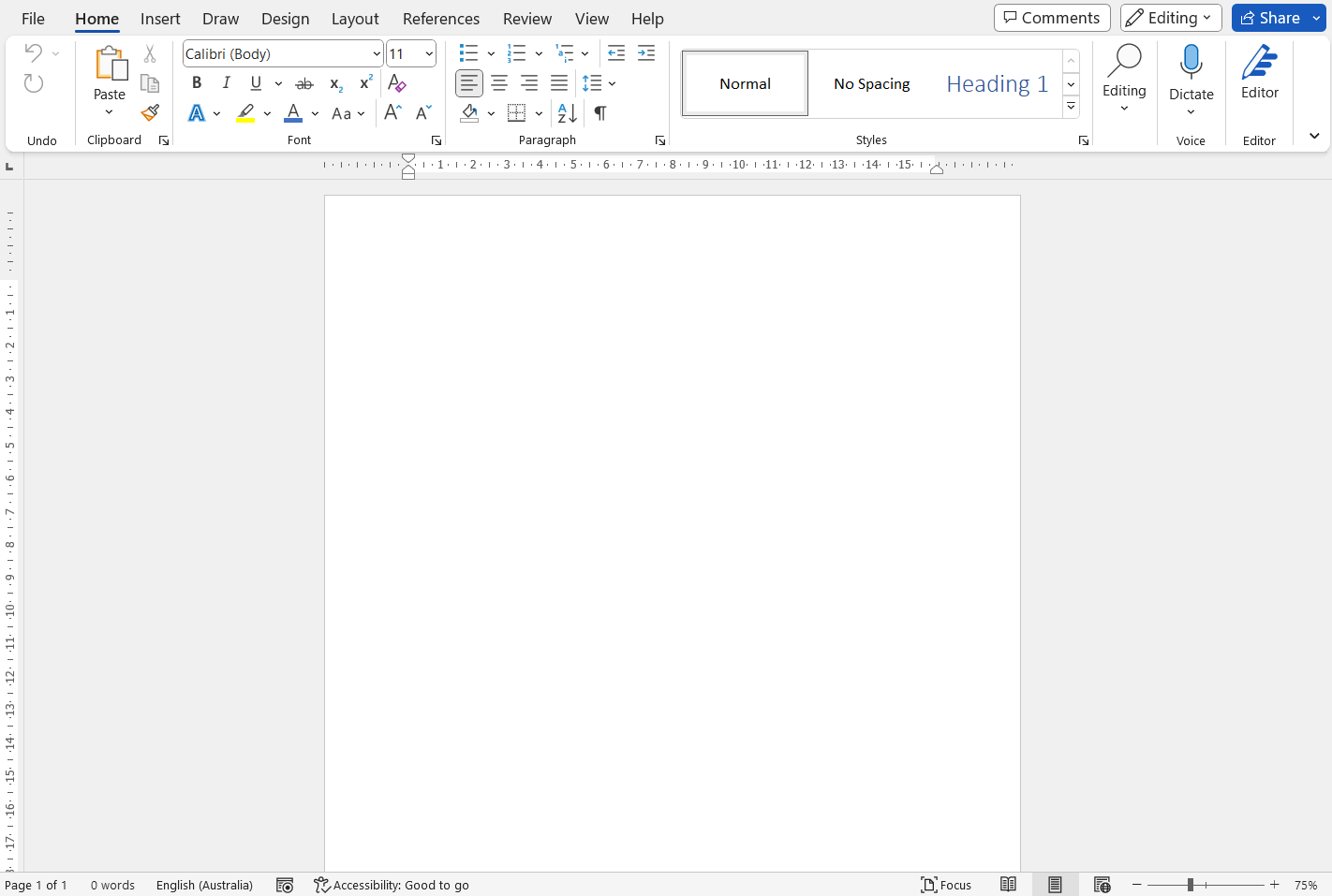Over to you! Practise finding and opening Word
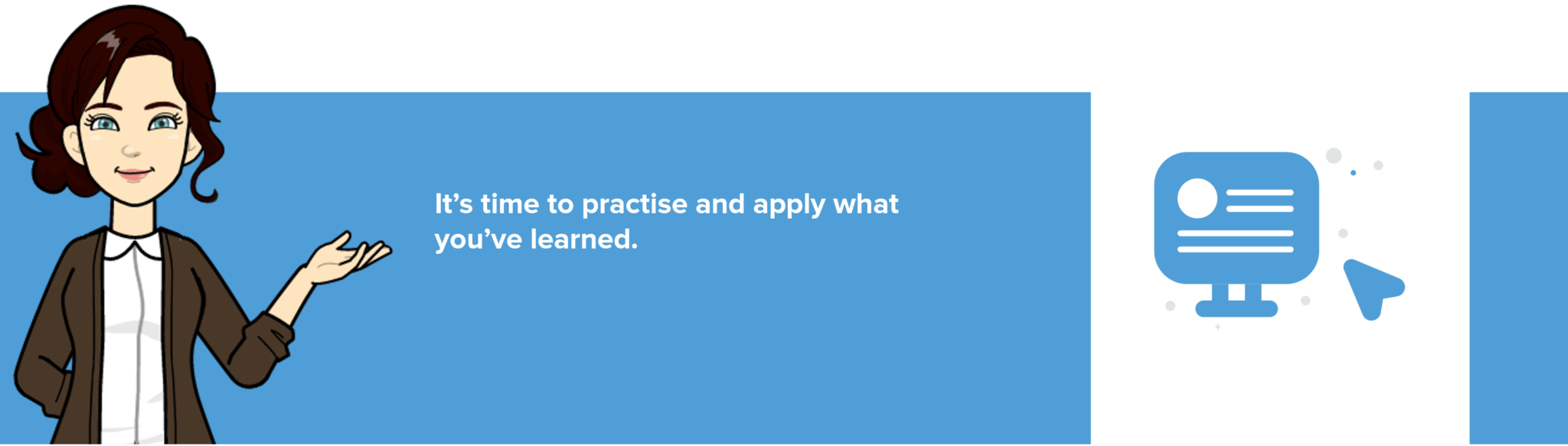
Practise finding and opening Word by working through the steps outlined below. If you prefer to work from the PDF provided at the start of the module, please open that now. If you need to access the PDF again, please see the Materials menu above.
Steps to find and open Word
- Locate the bar across the bottom of your screen.
- Select the Windows Start button or place your cursor in the Search bar. The Search window displays.
- In the ‘Search’ field at the top of that window, type Word.
- Select the Word symbol to open Word.
- Under New in the top left corner of your window, select ‘Blank document’ to open a new blank document, ready for our next exercise!
A new blank document in Word should look something like this: