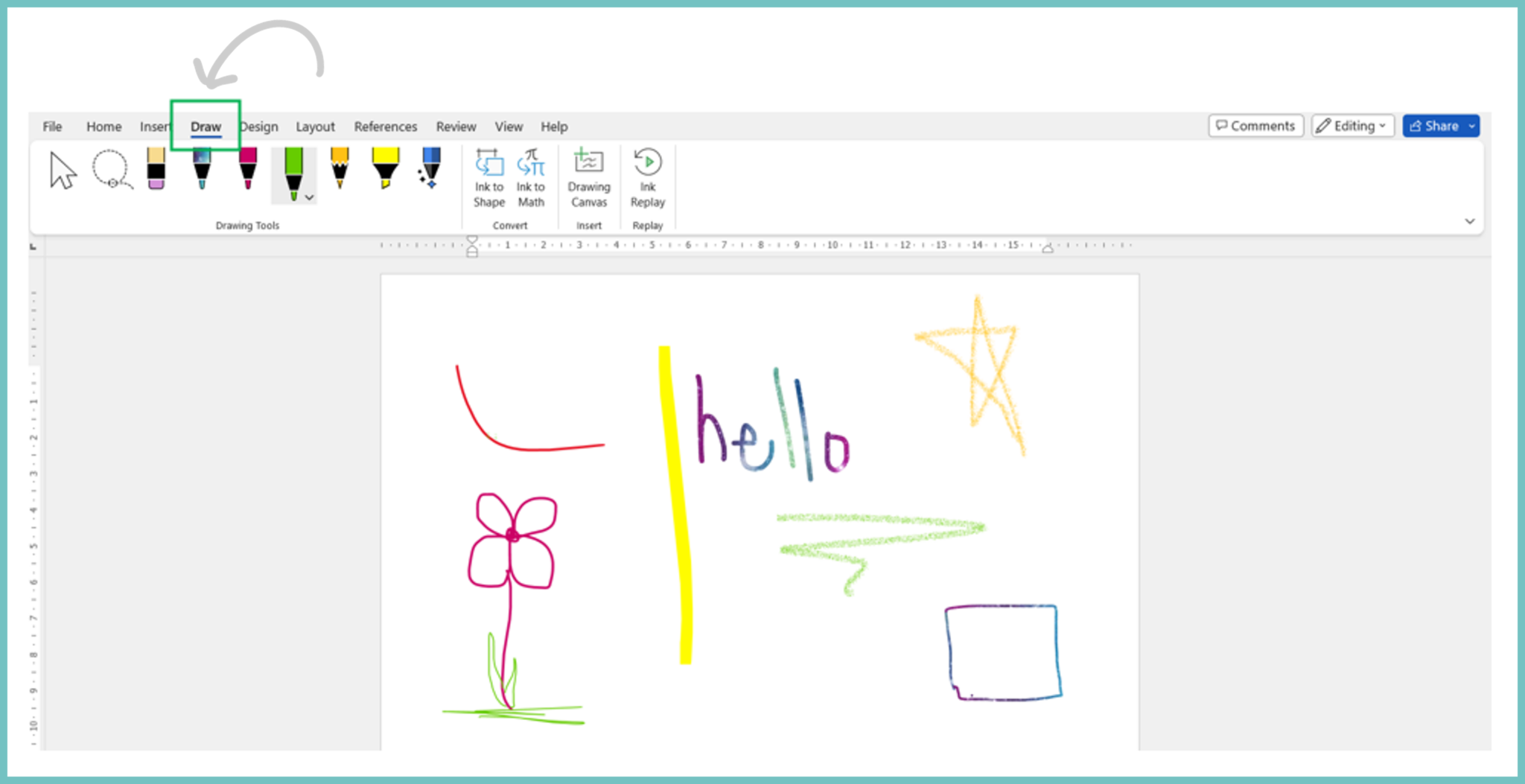Contextual tabs
Some tabs are not part of the basic Ribbon but display in certain contexts. These tabs include:
- the Picture Format tab
- the Table Design and Layout tabs
- the Chart Design and Format tabs
The Picture Format tab
The Picture Format tab appears only when your cursor is on an image you’ve inserted into your document. It allows you to do things such as crop an image to position the image on the page.
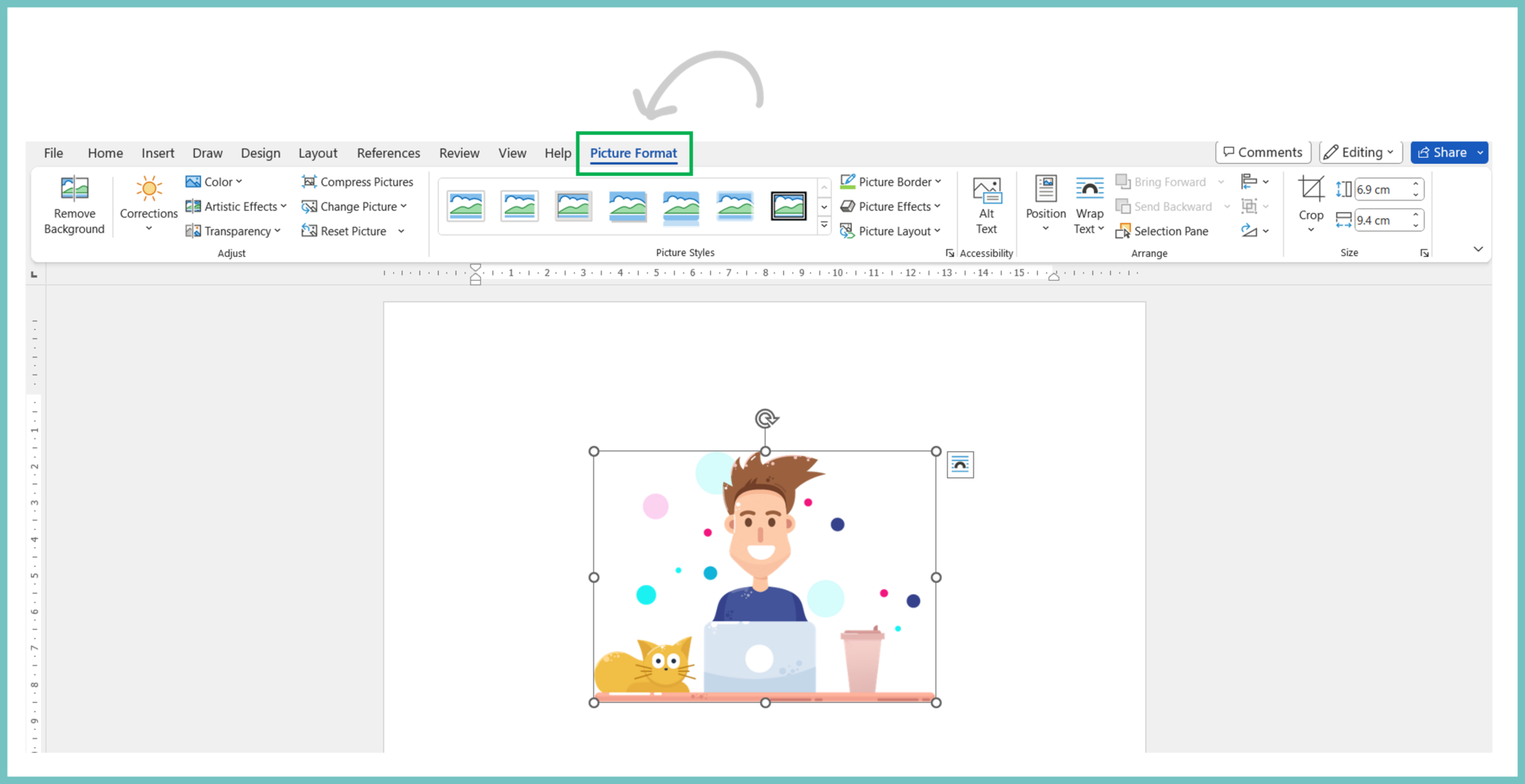
Table Design and Layout tabs
When you insert a table into your document and position your cursor in it, two new tabs – Table Design and Layout – display.
- Table Design lets you control the table’s style, including borders and shading
- Layout lets you specify the number of rows and columns, merge and split cells, sort the table’s data, and more.
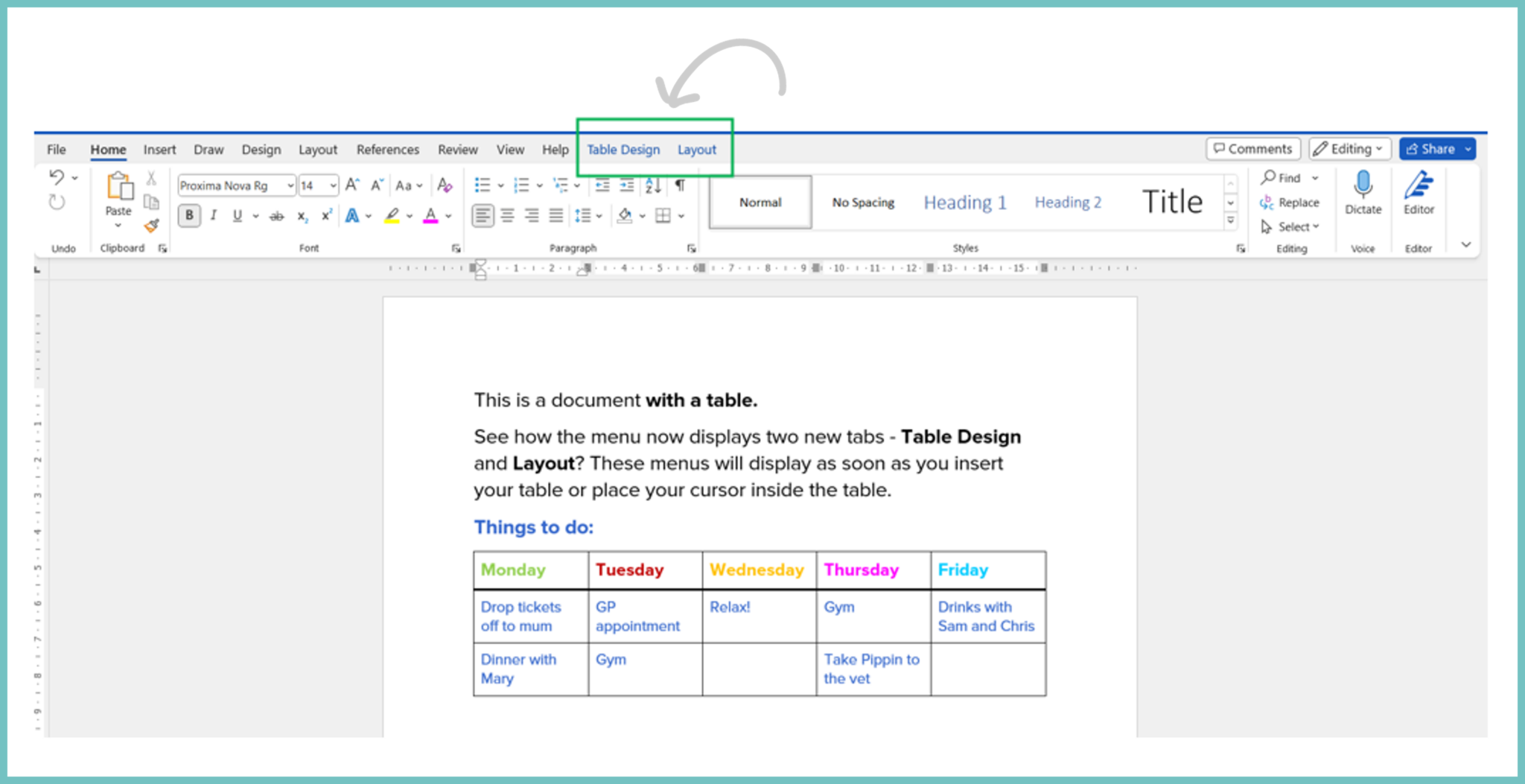
The Chart Design and Format tabs
Similarly, when you insert a chart into your document and position your cursor in it, the Chart Design and Format tabs display.
- Chart Design lets you set what the chart looks like and what data appears in it
- Format lets you control how it integrates with the page and do things such as change the styles of the shapes and lines in the chart.
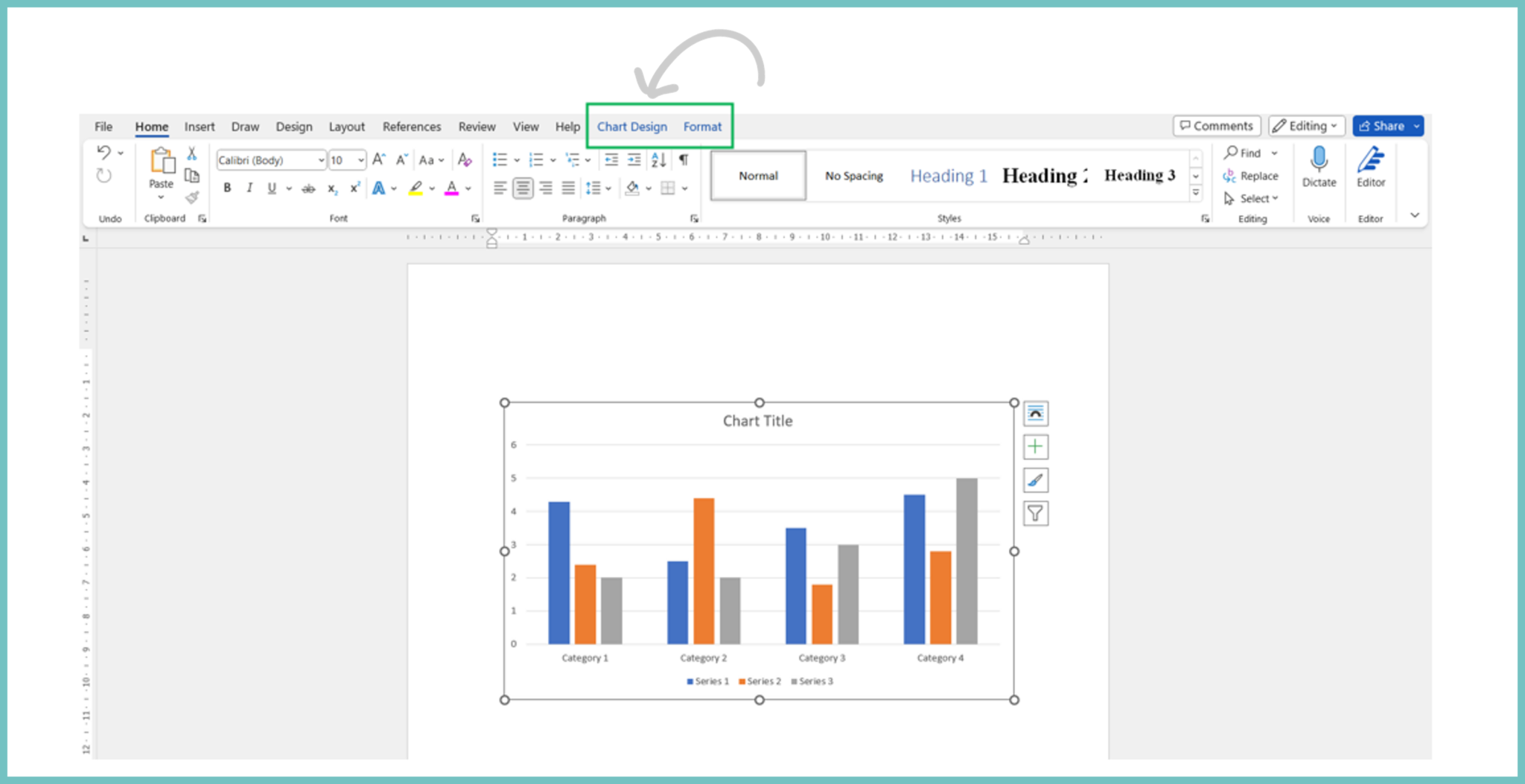
Additional main ribbon tabs
You might also have access to additional main ribbon tabs, such as Draw, which lets users with touch devices annotate and draw on their documents.