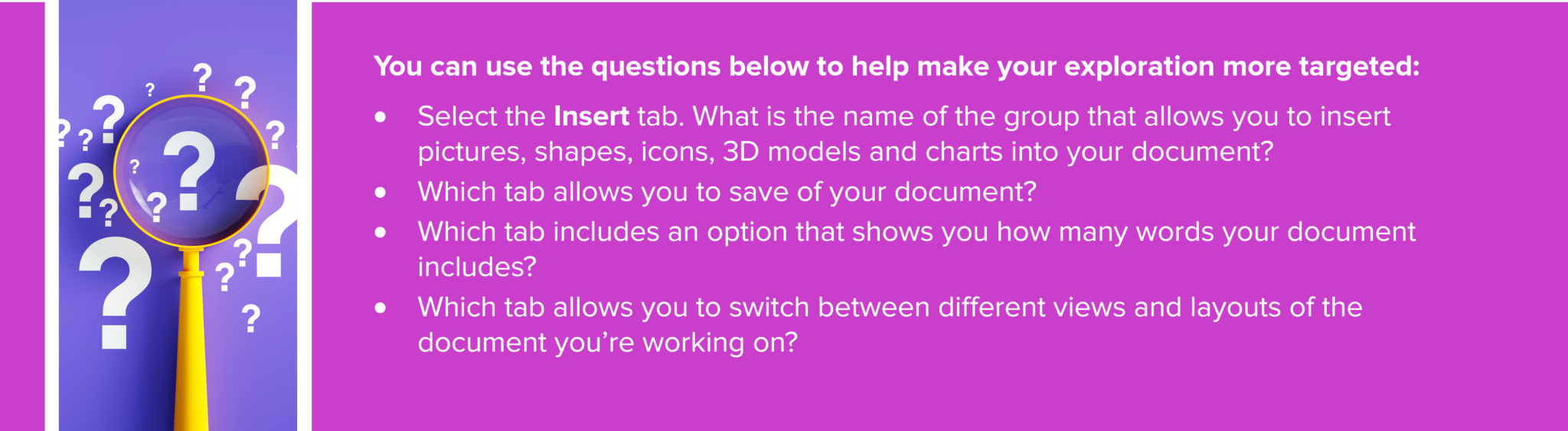Over to you! Exploring tabs and ribbons
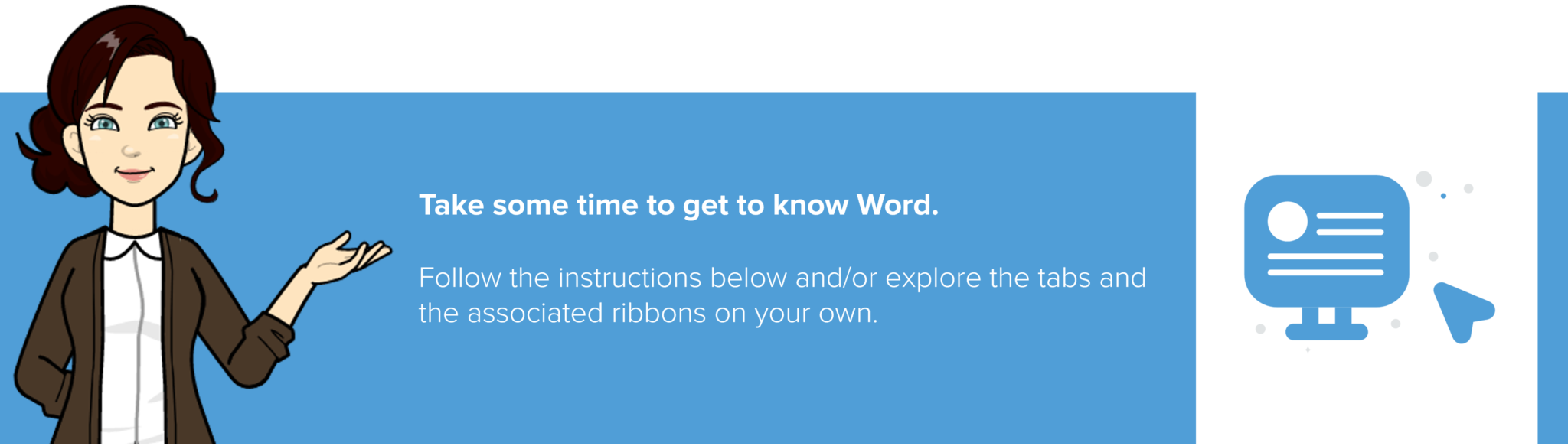
- Return to your new Word document.
- If it’s not already selected, select the Home tab.
- Take a minute or two to look through the different elements displayed on the Ribbon. The controls and functions are grouped. You may see groups like Undo, Clipboard, Font, Paragraph, Styles, Editing, Voice and Editor. You may also have other options, such as Adobe Acrobat, depending on your version and configuration of Word. We will explore some of these in more detail in a later lesson.
- Take note of the elements that display a down arrow below, or next to, the option.
-
- Selecting the down arrow will display further options or the ability to use the full functionality associated with that option.
Take, for example the icon that looks like a paint tin tipped on its side. Selecting the down arrow will display colours that can be used for shading. - Let’s look at another example on the Review tab. Within the Comments group, you should be able to see the Show Comments option with a down arrow at the bottom right of the command button. Selecting the down arrow displays two options you can choose from – ‘Contextual’ and ‘List’. If your version of Word does not show this option, find another command that has a down arrow and select it to explore the options that display.
- Selecting the down arrow will display further options or the ability to use the full functionality associated with that option.
- Explore the remaining tabs and experiment by selecting different options within the groups displayed for each tab.