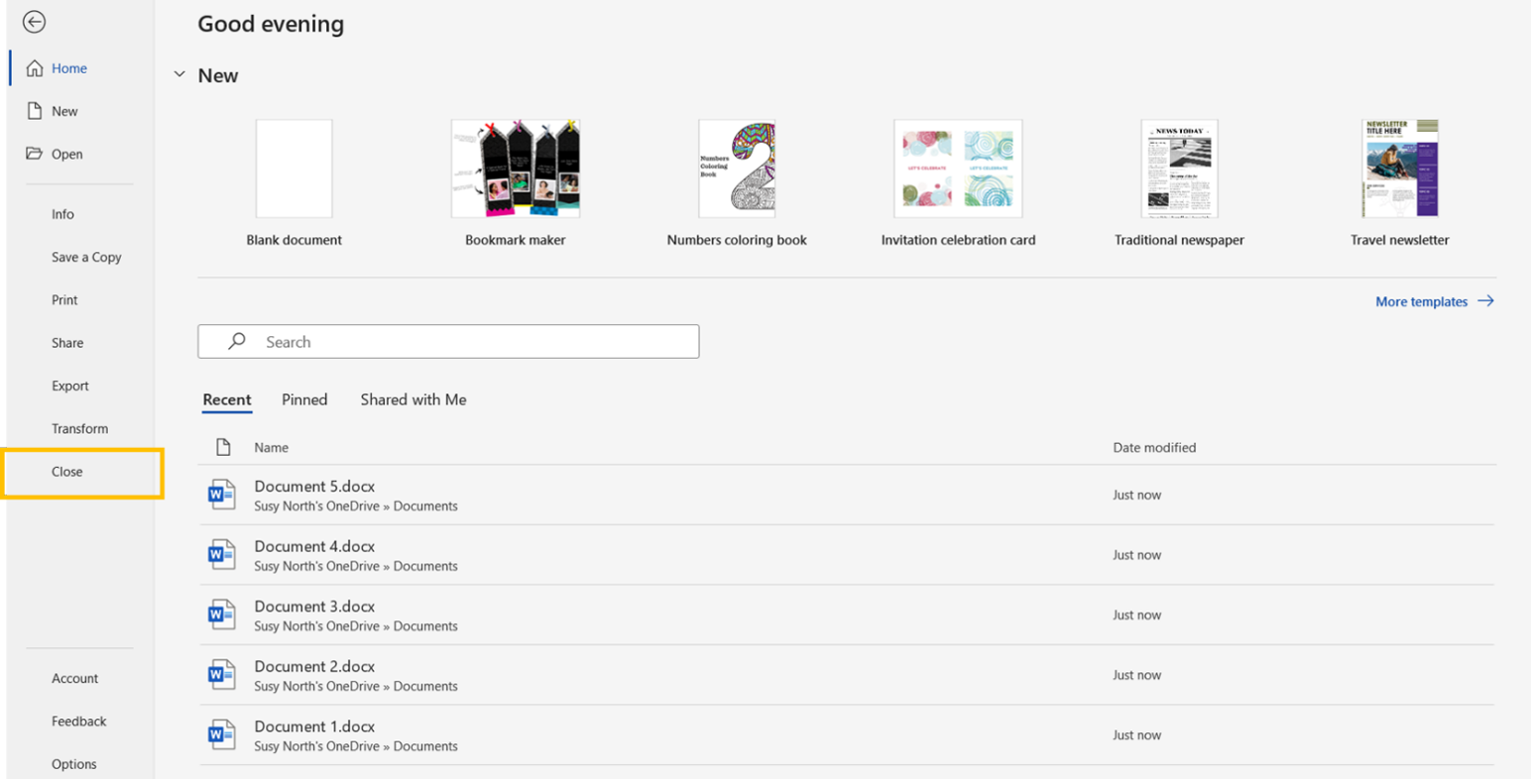Saving and closing a document
Once you’ve finished working on your document for the day, make sure you:
- save it to ensure all your work has been captured (and is ready to go next time you open the document). Get into the habit of always saving your work before you close a document, even if you have activated the AutoSave function.
- close it to free up more computer memory for other activities.
There are a couple of ways to close a document. You can:
- use a shortcut – pressing “Ctrl+ W” or “Ctrl+ F4”
- select the File tab to display the Backstage view and then select Close.
Be aware that closing a document is different from exiting, or quitting, Word. After you close a document, Word is still running.