Over to you! Practise changing the appearance of your text
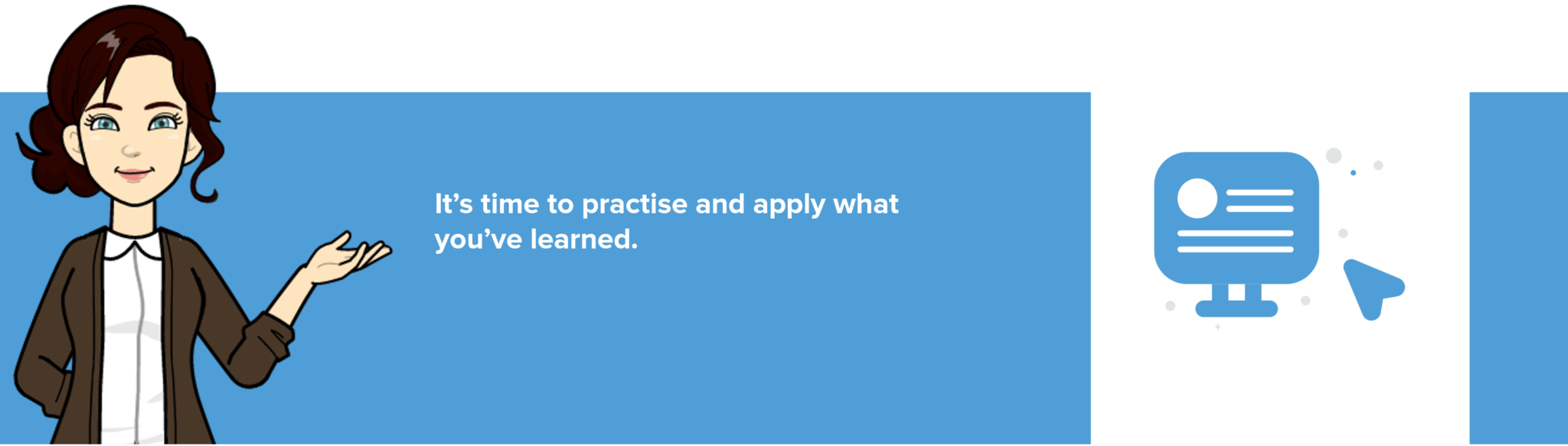
Instructions
Return to your document and complete the following tasks. The formatting tasks can all be completed by using the tools in the Font group within the Home Ribbon.
- Make the heading ‘About my dog’ bold.
- Increase the font size of your new heading to 18.
- Change the colour of the heading to green.
- Change the font of your heading to ‘Lucinda Handwriting’.
- Select the paragraph of text below the heading and increase the font size to 12.
- Underline the word ‘recently’.
- Change the colour of the word Luna to any shade of blue.
- Use the highlighter tool to highlight the sentence ‘She is 8 months old’ in yellow.
- Make the word ‘loves’ bold.
- Select the word ‘cutest’ and change the case so that it’s all capital letters.
- Save your document by selecting the Save button at the top of your program window.
Your document should now look something like this:
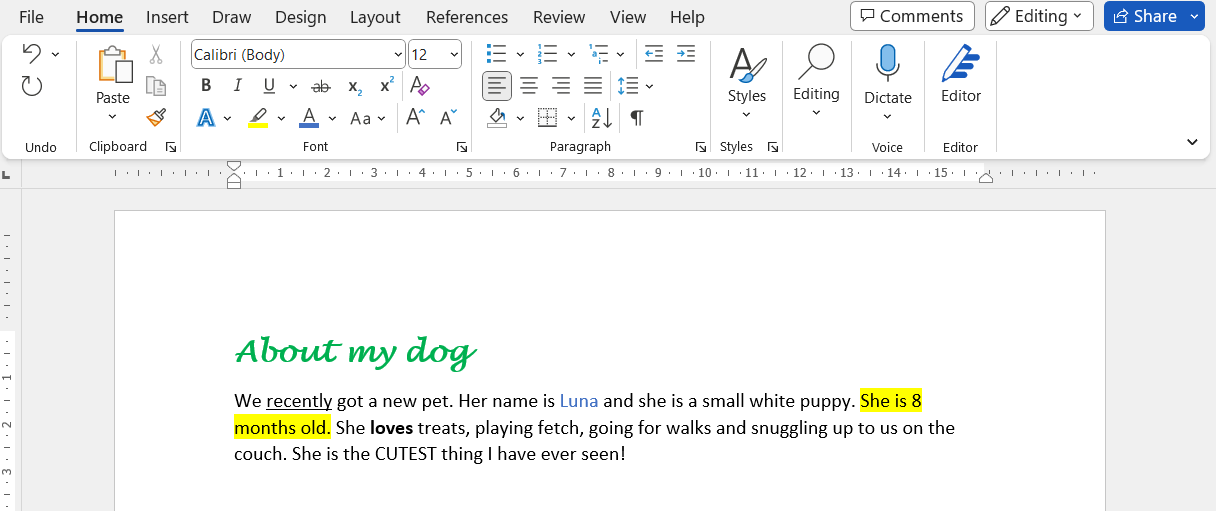
Magnificent work so far! You’re doing such a good job. We will keep adding to and changing this document as we work through the rest of the module.
