Adjusting font size
The default font size in Word is 11 but this can easily be changed by using the Font Size drop-down list, found next to the Font text box. You can change the font size of your text in several ways.
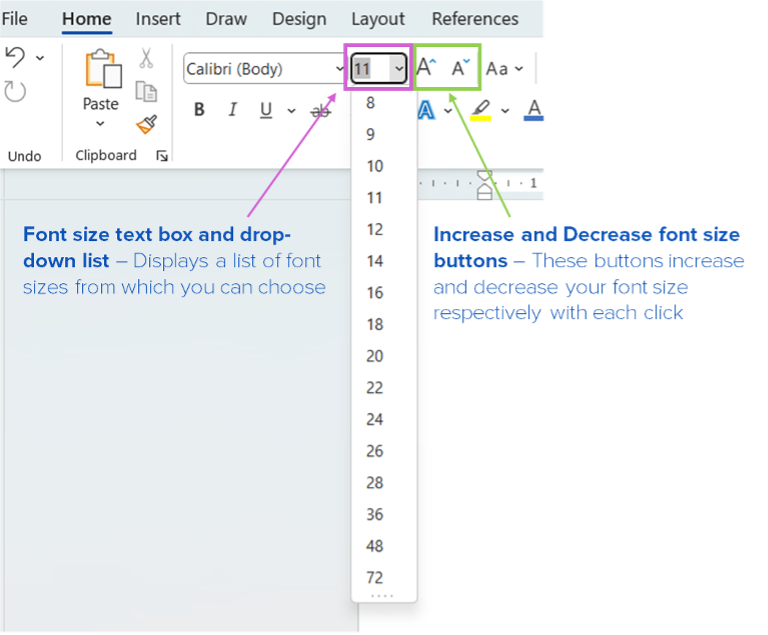
Using the Font Size text box and drop-down list
To change the font size in this way, you will need to:
- select the required text
- place your cursor into the Font Size text box, type in the required font size and press Enter
OR
- select the down arrow to the right of the Font Size text box to display a list of sizes and then select the size of the font you’re after. Note: Not every font size is listed so if you want a font size that’s not displayed you’ll need to use the first method of typing in the desired size.
Using the Increase and Decrease font size buttons
To change the font size using the Increase font size button and Decrease font size button, you will need to:
- select the required text
- select the button that looks like a larger A to increase the font size or the smaller A to decrease the font size. Note: the font size will increase or decrease to reflect the sizes in the drop-down list. So, again, if you need a specific size that’s not listed, will you need to enter the size manually into the Font Size text box and press Enter.
