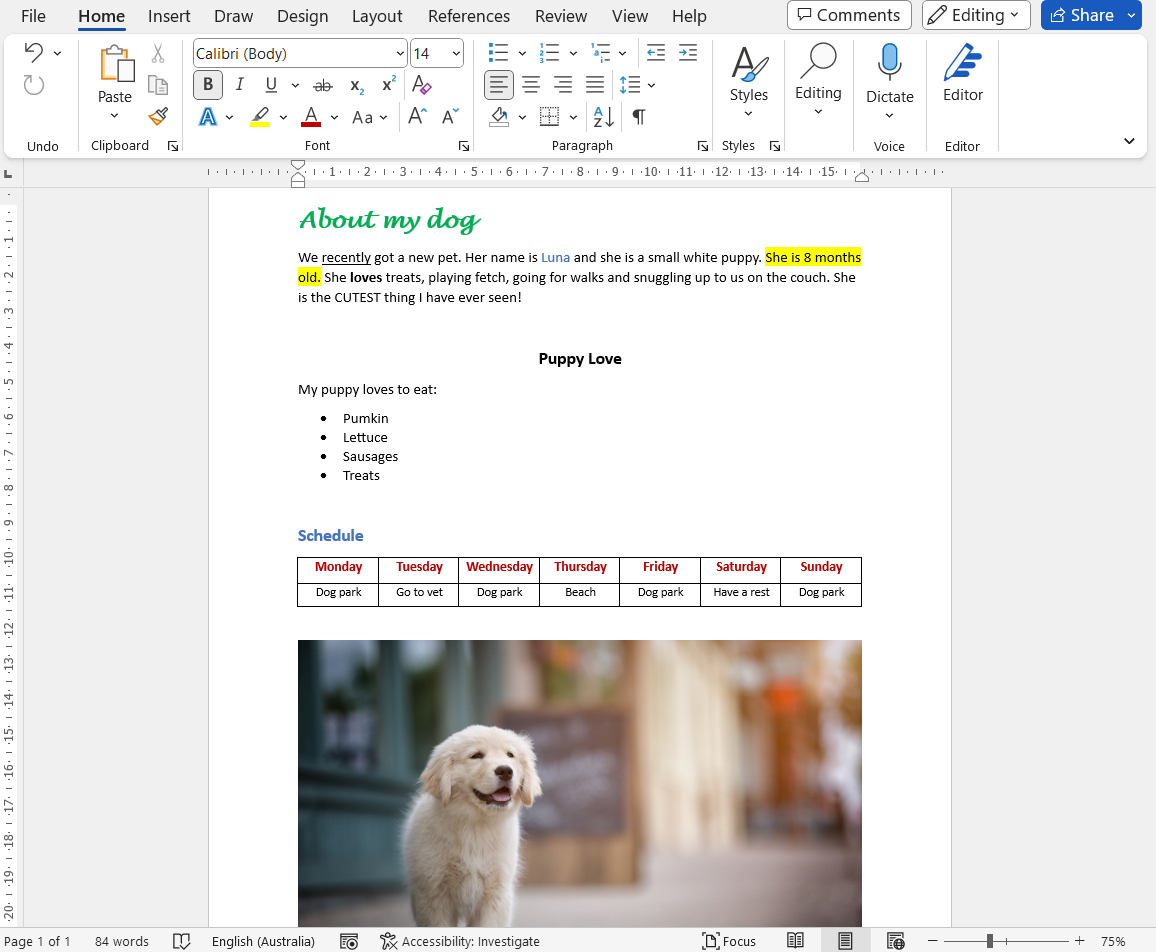Over to you: Practise adding extra content to your document
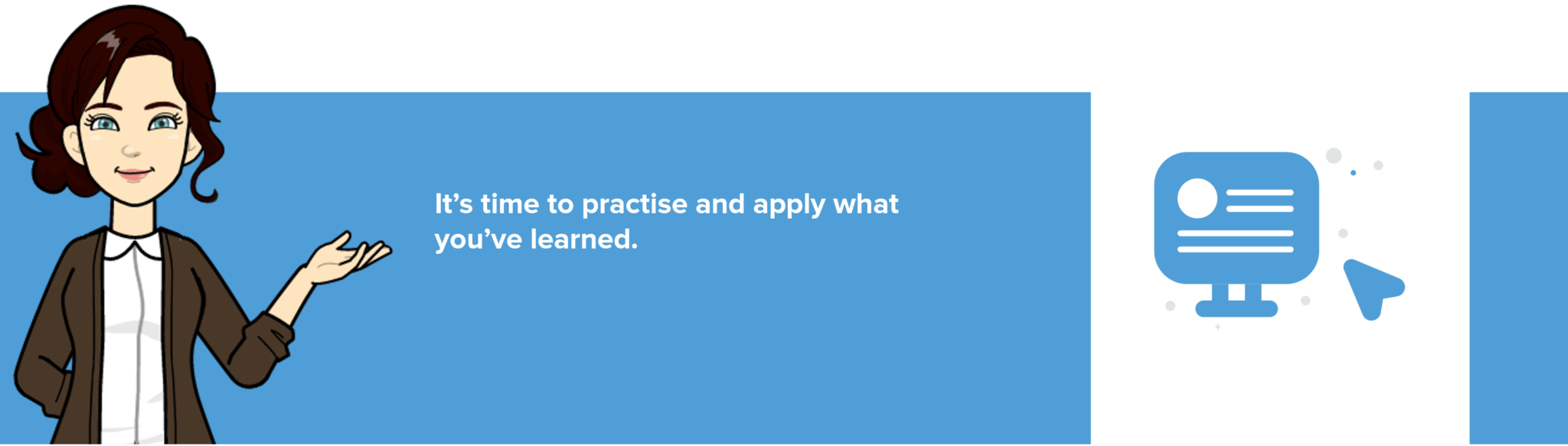
Instructions
- Select the word Schedule and increase the font size to 14.
- Change the colour of the word ‘Schedule’ to blue.
- Place your cursor at the end of the word Schedule and press Enter.
- Insert a table that has 7 columns and 2 rows.
- In each cell of the first row, type in the days of the week.
- Select the first row and change the font size to 11 and change the colour of the days of the week to deep red.
- In the cell below Monday, type Dog park.
- Copy the words Dog park and paste them in the cells below Wednesday, Friday and Sunday.
- In the cell below Tuesday, type Go to vet.
- In the cell below Thursday, type Beach.
- In the cell below Saturday, type Have a rest!
- Select the activities in the second row and change the font size of the text to 10.
- Ensure the font of all activity text is black – but not bold.
- Select all the text in the table (both the days of the week and the activities) and centre the text.
- With the information still highlighted, change the spacing to be 1.5.
- Go back and change the spacing of the words ‘My puppy loves to eat’ and the associated bullets underneath to be single spacing (1.0).
- Place your cursor below the table and press Enter.
- Insert a picture of a white puppy from Stock Images (once you select Stock Images, type white puppy into the search bar, select a picture and select the Insert button at the bottom of the window)
- Save your document.
Your document should now look something like this – but note that your picture of the puppy may be different!