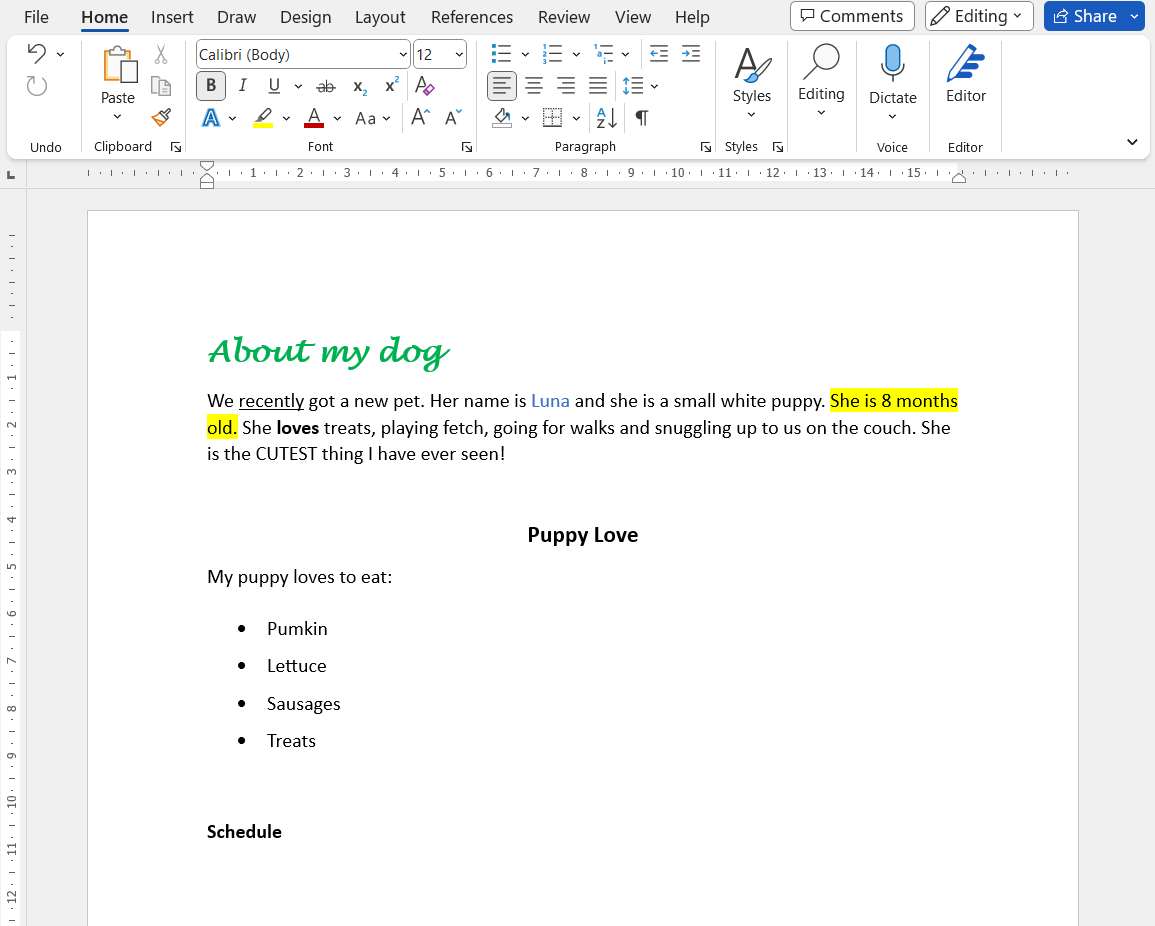Over to you! Practise creating lists, justifying text and adjusting spacing
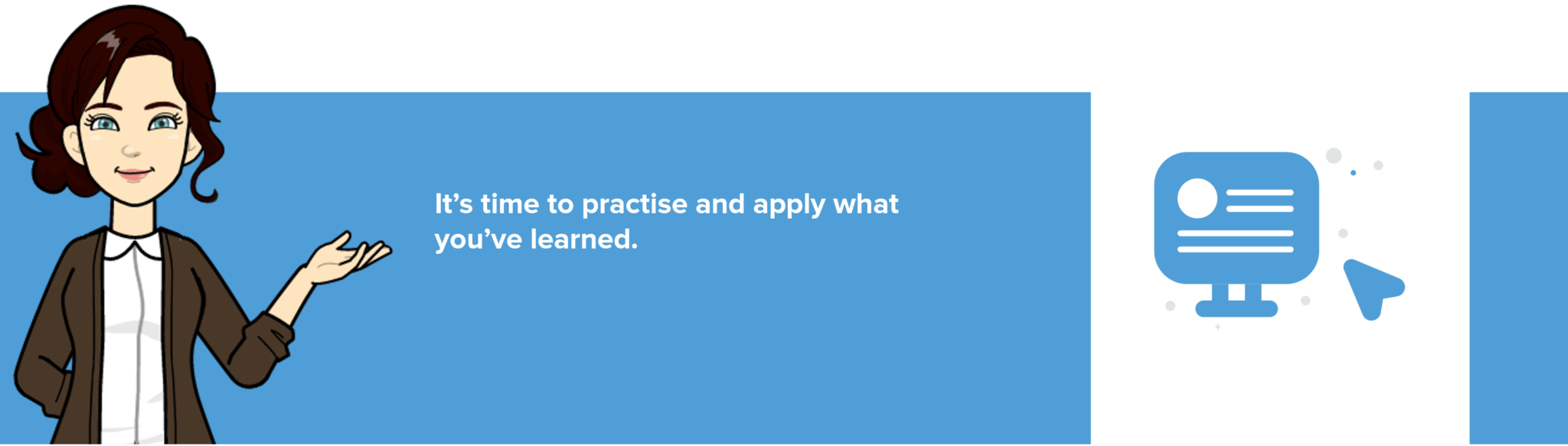
Instructions
- Place your cursor at the end of the last sentence (after the exclamation mark) and press Enter twice.
- On the new line, type the words Puppy Love.
- Change the font of the Puppy Love text to Arial Narrow.
- Make the text bold and increase the font size to 14.
- Justify Puppy Love so that it’s centred on the page and then press Enter.
- The cursor will still be centred. Select the Left Justify button to place the cursor to the left of the page.
- On the new line, type the following text: My puppy loves to eat:
- The text will have taken on the style of the Puppy Love heading so select ‘My puppy loves to eat:’ and change it so that the font size is 12 and the text is not bold.
- After the word ‘eat:’, press Enter so that the cursor is on a new line.
- Select the Bullets button to create your first bullet.
- At the insertion point, type the word pumpkin and then press Enter.
- On the new line, type lettuce and then press Enter.
- On the new line, type sausages and then press Enter.
- On the new line, type treats and then press Enter three times.
- Type the word Schedule and make it bold. (We’ll come back to this in the next exercise!)
- Go back and select the text ‘My puppy loves to eat:’ as well as the four bullet points below it.
- Change the spacing to be 1.5.
- Save your document.
Your document should now look something like this: